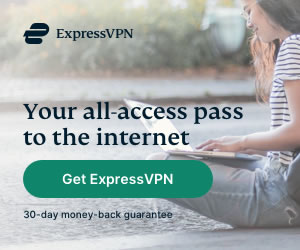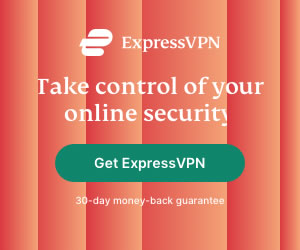How to Fix Buffering Issues with Kodi
Jessica Williams | Last Updated:
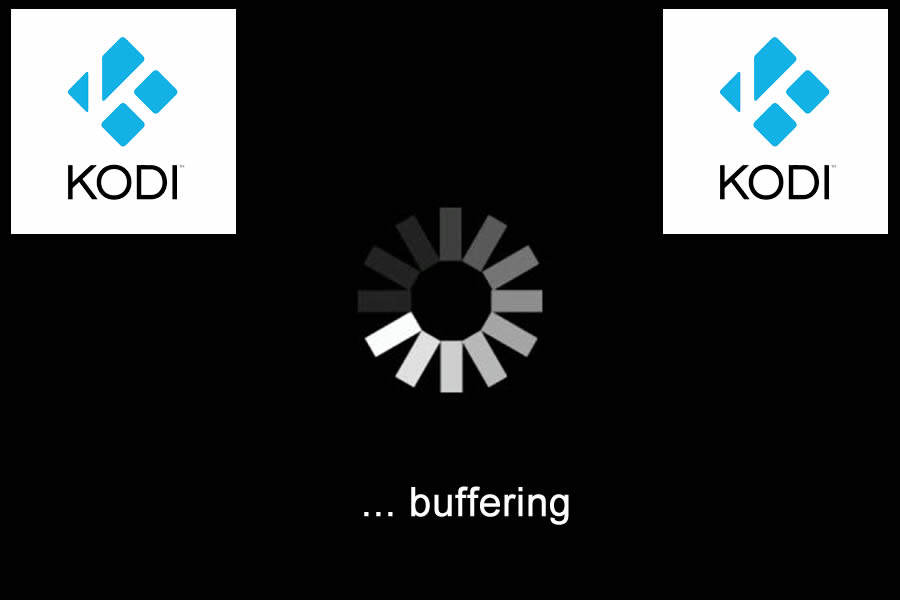
We know there’s nothing worse than trying to watch a movie with family or friends only to have it interrupted by buffering. Sometimes you might even find the movie stream stopping altogether, ruining movie night or just stopping you from having a bit of fun.
We’re glad to say that typically these buffering issues have an easy fix and rest on a few things from your Internet Service Provider (ISP), your device or the Kodi repository you’re using. Each of the repairs we’ll take a look at are; easy to find, simple to implement and don’t take a techie!
So, if you’ve installed a few movie add-ons only to have your excitement dampened by buffering, leave it to VPNCompass and our tips below!
Kodi Buffering Issues
To keep things simple, there are usually just a few reasons for Kodi buffering or being stuck on the loading wheel. These include:
- A poor internet connection (if tethering, LTE and 3G may be being throttled by your provider).
- A congested server or repository.
- Network issues at home or on mobile.
- ISPs deliberately slowing your connection.
- Kodi’s cache issues.
How to stop Kodi from Buffering
Now that we have these out of the way, we can take a look at how to stop Kodi from buffering.
For each of the above issues, we have the following tips:
- Internet Connection and Speed — see speedtest.net and run a test. Above 25mbps is ideal, though standard definition video should still load quickly at 12mbps or above.
- Server Congestion — take a look online or on socials for other reports of a slow connection, or if the server manager has tweeted or reported a slowdown.
- Network Issues — check online for your ISPs latest updates. You can also check for any unplanned outages. Also, be sure to take a look at your router, it may have an error light flashing. If so, restart it. If you’re on mobile, check your cell reception or WiFi connection’s strength.
- ISPs Throttling — for this issue, we suggest installing a VPN service. A small minority of ISPs will throttle connections to specific websites, such as Kodi’s servers and add-on servers. A VPN like NordVPN will mask your connection and have Kodi running at full speed once more.
What is a ‘Slow Connection’ on Kodi
We know that the term ‘slow connection’ is thrown around a TONNE when streaming is the main topic of concern, but what does that mean?
Well, to keep things as simple as possible, streaming requires a fast internet speed that is also reliable. If your speed fluctuates, you’ll see buffering, or pixelated video. On speedtest.net we would ask you to look for speeds of above 12mbps for streaming video, as any lower than this, you’ll be stuck with a poorly loading stream.
Here’s a breakdown of the absolute minimum speeds required for each video resolution:
- Standard Definition or SD — a speed of above 3mbps
- High Definition or HD — a speed of above 12mbps
- Ultra High Definition or UHD or 4K — a speed of above 25mbps, ideally 42mbps
If your internet speed doesn’t match the speeds above, try adjusting your video quality settings, if possible. You may also need to contact your ISP and ask for a faster speed; sometimes these speeds are increased for free, other times they come at a cost.
Kodi Video Cache Issues
The reasons behind this tip are a little more technical, though to keep things as straightforward as possible — the Kodi cache is where your video files are stored as you watch. If your device has low storage space or slow storage, the cache will interrupt your viewing.
Here’s the easiest way to fix cache issues with Kodi:
- Download Ares Wizard and have the program clear or adjust the cache for you.
- Head into cache settings and adjust them on your own, ideally to a smaller size.
Those two tips will generally fix all Kodi cache issues on your device.
VPN for Kodi
Our biggest tip for Kodi users is subscribing to a VPN service like NordVPN. These services mask your viewing habits as well as all movements you make online, preventing ISPs from throttling your connection to Kodi.
In some cases, this can double or even triple your connection speed to once-throttled websites.
All you’ll need to do is subscribe to NordVPN’s service for a month, a year or multiple years and install the software across your devices. NordVPN will automatically select the fastest server for you, and you’ll be free to stream Kodi with little interruption. While NordVPN is our recommended VPN for a hassle-free Kodi experience, we also recommend ExpressVPN as a solid vpn service provider for Kodi users.
Adjusting Your Resolution Settings
A quick fix when it comes to streaming is dragging down your Kodi quality slider to a smaller resolution. In doing this, you’ll make your video files smaller, and a little less sharp. If you’re not too fussed about the quality of the picture you’re seeing, make the following changes:
- Find ‘Settings’
- Select ‘Player Settings’
- Choose the ‘Expert’ option in the bottom left
- Drag your ‘HQ Scaler’ down to 20% or lower — most of the time, 10% will do the trick.
With those changes made, your video file streams will be smaller and more adapted to your internet speed, keeping Kodi from buffering too often.
And Now You’re Done
Generally, the above few tips will have you on your way to watching Kodi without any slowdowns or buffering problems.
In some cases, your suburb or street’s internet infrastructure may not be able to handle high-speed streaming, so switching from a wired connection to an LTE or 4G one might be a good idea.
PRIVACY ALERT: Websites you visit can see your current IP Address:
- Your IP Address: 18.117.196.184
- Your Location: Dublin, US
- Your Internet Provider: Amazon.com, Inc.
* Scammers, Governments, and Advertisers can use this information to track and target you.
Our recommended vpn service provider for general all-round internet security and online privacy is ExpressVPN. It offers an excellent selection of online security and internet privacy features, excellent speed, and the ability to unblock your favorite streaming services (Netflix, Hulu, Amazon Prime, BBC iPlayer).
Visit ExpresssVPN