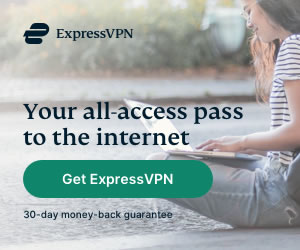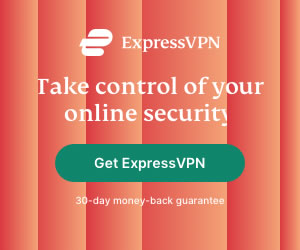Setting up a Dedicated VPN Router for your Home Network
Bernard Hastings | Last Updated:
Technical Writer
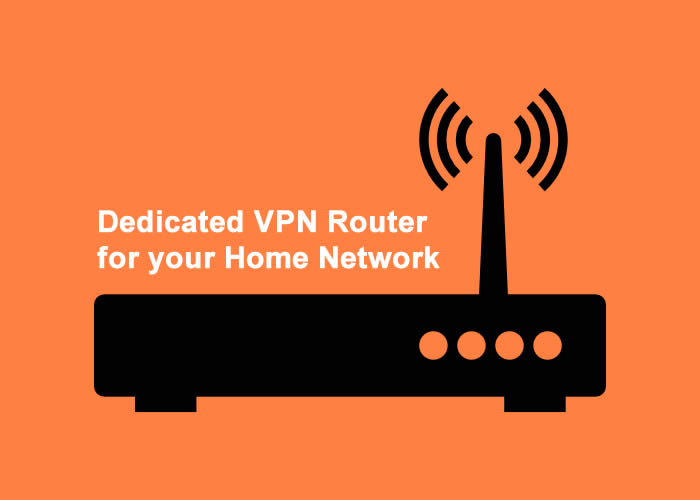
A virtual private network (VPN) provides a secure communication channel that ensures online privacy and safety. Also, they allow a user to access websites and services reserved for specific countries or regions. However, appliances such as smart media players, smart TVs, game consoles and others do not have the VPN capability. Further, there are VPN service providers who do not allow multiple simultaneous connections.
The dedicated VPN at home allows a consumer to overcome these challenges by providing a secure network. Setting up this involves adding and configuring a secondary VPN router behind the main internet router. The arrangement secures all the devices on the VPN router while providing an option to access the open internet using the main unsecured router. Once set up, the traffic from all devices on the secondary router will route through the VPN.
However, the open access is still necessary for services or devices that do not require VPN. It is also worth noting that the VPN affects the internet speeds. As such, you will probably require the VPN when security is an issue, or, there is need to overcome the geoblocks such as when working or visiting regions outside your home country.
Requirements for the dedicated VPN router
You require a good broadband router with a WAN Ethernet port and the VPN client feature. If it doesn’t have the feature, you can upgrade it with the DD-WRT firmware. As such, ensure that your router model is compatible with the DD-WRT firmware. At the DD-WRT website, locate your router and follow the upgrade instructions. You will need to download the upgrade file apps such as the PPTP on your computer. Once you get all the files, upgrade the secondary router according to the instructions.
The physical connection and setup of dedicated VPN router
Connect one of the LAN ports on the VPN router to the computer and the WAN port to one of the primary router’s LAN ports. Assuming you have successfully flashed the router with the DD-WRT firmware, use your browser to access the dashboard using the default IP address 192.168.1.1. You can either set a static IP on the VPN router WAN port or simply leave it to obtain the IP from the DHCP in the primary router.
Setting up the VPN service
Use the details from your service provider to set up the VPN service on the secondary router. These include the VPN username, password, server address and country from where you want to appear from. You can either use the OpenVPN or PPTP to set up these details.
Once done with the set-up, save and reboot the VPN router. The WAN IP on the secondary router will now have changed to the VPN IP addresses provided by your provider. Any traffic from a device wired or wireless devices connected to the dedicated VPN router will now use the VPN IP; hence providing you with the security or service you require.
PRIVACY ALERT: Websites you visit can see your current IP Address:
- Your IP Address: 3.149.230.44
- Your Location: Dublin, US
- Your Internet Provider: Amazon.com, Inc.
* Scammers, Governments, and Advertisers can use this information to track and target you.
Our recommended vpn service provider for general all-round internet security and online privacy is ExpressVPN. It offers an excellent selection of online security and internet privacy features, excellent speed, and the ability to unblock your favorite streaming services (Netflix, Hulu, Amazon Prime, BBC iPlayer).
Visit ExpresssVPNCategories: Guides