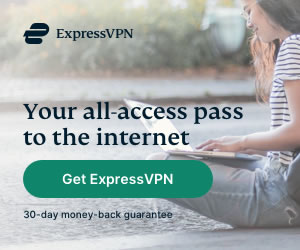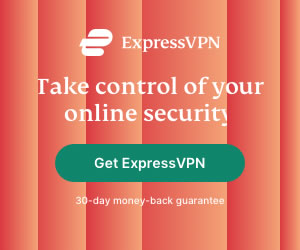Top 10 Ways to Protect Your Privacy on Android
James Patterson | Last Updated:
Online Privacy & Internet Security Expert

For most people, a mobile phone is an extension of themselves. People are increasingly keeping more and more personal and confidential information on their cell phones. With so much critical information available – from contacts, locations, activities, and even bank passwords – it can be extremely inconvenient or even potentially life-threatening if less scrupulous people gain access to your device.
This is why it makes a lot of sense to protect your data and device. Confused about how to go about this? Here are the top ten easy ways you can protect your privacy within the Android ecosystem.
- Lock your device – This is the first step in protecting your device and takes just a few minutes to set up, but many users choose to skip it. Set up a PIN or an alphanumeric password that only you know. It’s really simple – head over to Settings>Security>Screen Lock and typing in your PIN.
- Minimize data collection by Google – Most services don’t need you to sign into a Google account. When you don’t sign in with your Google account, it reduces the information you are generating and sharing, but that isn’t always possible. You can visit this link (https://myactivity.google.com/myactivity) to check your Google activities. From here, you can choose what you might want to erase or hide.
- Device encryption – Encryption converts all your data into a format that cannot be understood without decrypting it with a password that you have set. This is another small and simple step that you can take to protect yourself from mischief makers. To encrypt your device, go to Encrypt phone under Settings>Security and follow the instructions.
- Keep your software updated – It’s a good practice to keep your phone’s operating system and applications updated to protect yourself from hackers. Hackers use vulnerabilities in software to access your smartphone. By installing updates, you’re fixing these vulnerabilities with the latest software. Go to Settings>About phone> System Update.
- Be careful of third-party apps – Do not allow the installation of applications from unknown sources. It is always advisable, especially if you’re not a highly proficient Android user, to stick to the Google Play Store. Go to Unknown Sources under Settings>Security to check if you’re running any apps or software from unknown sources.
Also, when installing an application, pay attention to permissions requested – Each time you download an app from the Google Play Store, read all the information about what data it will have access to before granting permission. You should also periodically remove useless apps or review permissions for apps already installed.
- Syncing apps to cloud – Be selective when it comes to the app you want to have synced to the cloud. If not necessary, avoid syncing apps to limit the data shared to the cloud. Go to Settings> Accounts section> [application name]
- Hide private notifications – Make sure you stop apps from sending notification content on the lock screen. Go to Settings> Sound and notifications. This prevents someone who is looking at your phone from seeing content or notifications that are only meant for you.
- Review default apps – Make sure you trust apps like SMS, email, and browsers. Go to Settings> Apps> o icon> Default
- Don’t share your geo location – Switch off location sharing when you don’t need it, to stop Google from tracking your location. You should also reset the location history. Go to Google Location History from Settings>Location. You should also stop individual apps from assessing your location. Go to Settings> Apps>gear icon>App permissions>Location.
- Use a different version on Android – This is slightly technical but you can regain control of your data by installing a free operating system on your device. A popular example is Lineage OS, built on CyanogenMod. CyanogenMod is a version of Android which you can use without a Google account.
If this sounds complicated, here are the few best practices you should stick to: minimize the location usage, uninstall the apps you don’t currently use, check app permissions, and regularly update your passwords. This should keep you safe rather than sorry, and make you as smart as your smart phone.
PRIVACY ALERT: Websites you visit can see your current IP Address:
- Your IP Address: 3.133.12.172
- Your Location: Dublin, US
- Your Internet Provider: Amazon.com, Inc.
* Scammers, Governments, and Advertisers can use this information to track and target you.
Our recommended vpn service provider for general all-round internet security and online privacy is ExpressVPN. It offers an excellent selection of online security and internet privacy features, excellent speed, and the ability to unblock your favorite streaming services (Netflix, Hulu, Amazon Prime, BBC iPlayer).
Visit ExpresssVPNCategories: Guides