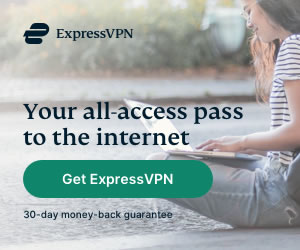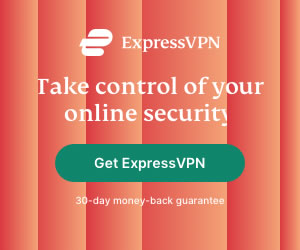Why you should setup a VPN for your PS4 and How to do it
Heidi Finigan | Last Updated:
VPN Streaming Expert

The PlayStation has long been one of the most popular gaming consoles on the planet. Since its initial release in 1994, the original PlayStation has seen 3 successors with the PlayStation 4 selling 1 million consoles within 24 hours in 2013, making it the fastest selling console ever.
Today, the PS4 is used for online gaming but also for streaming video content and surfing the web. PS4 users can run into issues such as geo-locks on content from games to streaming services like Netflix and Hulu.
In addition to this, consoles can be vulnerable to DDoS attacks and malware. This, along with high latencies, can mean console users have a frustrating experience. Many gamers find that using a VPN can be the best solution to these problems.
How does a VPN work?
A VPN, or Virtual Private Network, sends your connection through a different, or ‘virtual’ location, which can help you bypass geo-barriers, access more content, avoid high latencies and keep your connection anonymous to help protect you online from such things as DDoS attacks.
If you’re in Australia for example, you can use a VPN to access a server in America that will give you access to US Netflix content. Alternatively, if you’re in America, you can use a server in Australia to access games that are released there before the US. The same function can be used to reduce lag in online games and keep your true online identity anonymous. So, whether you’re serious about online gaming, or concerned about your online privacy, a VPN is the perfect solution.
However, even if you’ve utilised a VPN on your computer or laptop, setting one up on your PS4 might be a bit more complicated. While it’s not as simple, using a VPN on a ps4 is definitely possible.
How to setup a VPN for your PS4
Unfortunately, there are currently no VPN apps available for PlayStation, largely because Sony would like to keep geo-locked content geo-locked. So, the simplest way use a VPN on your PS4 is to use a Wi-Fi router that has built-in VPN access, like those from ExpressVPN.
A router with VPN access automatically connects every device connected to it to a VPN. This means once it’s set up, there’s nothing left for you to do.
Another option is to get a VPN subscription, and manually put the details into your router’s settings. How to do this will depend on both your router and VPN subscription, so it’s best to follow the directions given to you by your provider.
Using a Mac
Alternatively, if you don’t want to run every device in your home through a VPN you can use a Mac and Ethernet cable, and a VPN subscription. This strategy shares your internet connection from the Mac to the PS4. The Mac is connected to the internet with a VPN access, so it’s important that your Mac has a Wi-Fi adapter. Here’s what to do:
- Install VPN software, such as ExpressVPN.
- Connect the Mac to the Ps4 with an Ethernet cable.
- On the Mac go to ‘System Preferences’ > ‘Sharing’
- From the list on the left side, select ‘Internet Sharing’ > ‘Share your connection from’ > Wi-Fi.
- Then from the ‘To computers using’ list, select ‘Ethernet’.
- BE sure to check the box to the left of ‘Internet Sharing’ to enable the connection between your Mac and PS4. If successful, there will be a green icon.
- Open the VPN software and go through the steps to connect to a server of your choice.
- On the PS4, go to ‘Settings’ > ‘Network Settings’ > ‘Set up Internet Connection’ > Use a Lan Cable’ > ‘Easy Connection’. This will automatically connect your PS4 to the Ethernet connection from your Mac.
- When prompted select ‘Do Not Use a Proxy Server’.
Your PS4 should now be connected to the internet through your Mac which is using a VPN.
Using a PC/Windows
Using a PC to connect your PS4 to a VPN uses a similar method as using a Mac.
- Install VPN software to your PC.
- Connect the Mac to the Ps4 with an Ethernet cable.
- Open ‘Control Panel” > ‘Network and Sharing Centre’ > ‘Change Adaptor Settings’ on the left-hand side of the window.
- Right click on the icon of your VPN and select ‘Properties’.
- Open the ‘Sharing’ tab and select ‘Allow other network users to connect through this computer’s internet connection.
- Select ‘Home networking Connection’ and choose the internet connection that you wish to share with your PS4.
- On the PS4, go to ‘Settings’ > ‘Network Settings’ > ‘Set up Internet Connection’ > Use a Lan Cable’ > ‘Easy Connection’. This will automatically connect your PS4 to the Ethernet connection from your PC.
- When prompted select ‘Do Not Use a Proxy Server’.
Now your PS4 should be connected to the internet through the VPN.
Connecting your PS4 to the internet through a VPN can provide you with a range of benefits. If used correctly you can reduce your lag, giving you a better online gaming experience. You can also get around geo-barriers and access content from other countries.
It’s important to use a trustworthy and legitimate VPN service that safely encrypts your information. Illegitimate services can put your connection and information at risk. While not as simple as accessing a VPN from your computer, using a VPN on your PS4 is do-able, quick and worth your while.
PRIVACY ALERT: Websites you visit can see your current IP Address:
- Your IP Address: 3.142.196.27
- Your Location: Dublin, US
- Your Internet Provider: Amazon.com, Inc.
* Scammers, Governments, and Advertisers can use this information to track and target you.
Our recommended vpn service provider for general all-round internet security and online privacy is ExpressVPN. It offers an excellent selection of online security and internet privacy features, excellent speed, and the ability to unblock your favorite streaming services (Netflix, Hulu, Amazon Prime, BBC iPlayer).
Visit ExpresssVPNCategories: Guides