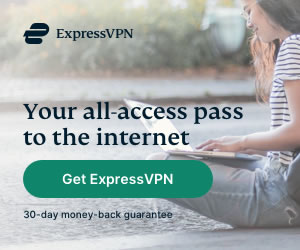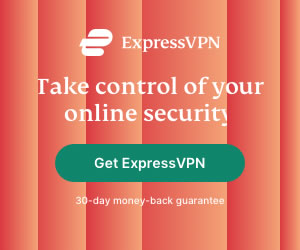How to Setup a VPN connection in Windows 8.1
Heidi Finigan | Last Updated:
VPN Streaming Expert
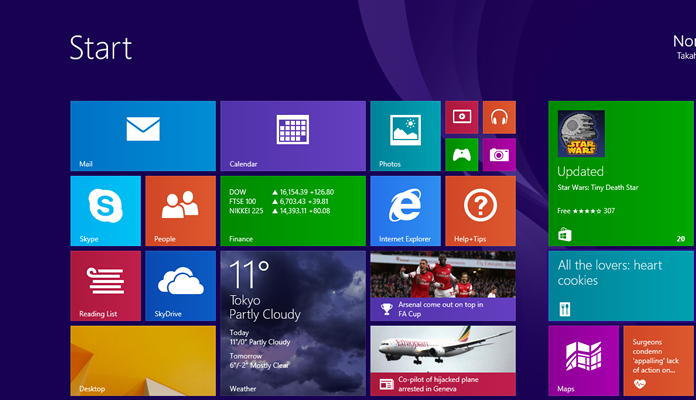
Virtual Private Networks are an important tool to have for not only corporate employees but anyone who uses the internet today. VPNs were initially used by business companies to help their employees access the company network remotely without any security issues. VPNs allow the people to access company data over a secure channel. In today’s time, other uses of the VPN like its internet encryption and anonymizing feature have made it popular with the common masses as well.
Although it has become quite a popular tool today, many people find it difficult to setup a VPN in Windows 8.1. The task is quite easy though, and you can follow this guide for the purpose.
Setting up VPN connection in Windows 8.1
Requirements
We now go through the steps that you can follow to setup your own VPN connection on your Windows 8.1 system. Before jumping to the step by step instructions you need to make sure you have all the prerequisites for the job. You will require:
- A working internet connection
- A subscription with a VPN vendor and your VPN credentials (username and password)
- Any additional technical configuration for your particular need
- A Windows 8.1 system, of course
Step-by-Step Guide
Now that you have all that is required for setting up a VPN in Windows 8.1, you can follow the instructions below and have your own VPN connection in a matter of a couple of minutes.
- Go to the right side of your screen to get the side menu and then click on Settings -> Control Panel.
- Select Network and Sharing Centre from the Control Panel.
- After doing this, click on ‘Setup a new connection of network’. This can be found under the ‘Change your networking settings’ menu.
- You will now see a new window on your screen. Choose ‘Connect to a workplace’ from the list of options and click on Next.
- In the Connect to a Workplace wizard, select ‘Use my internet connection (VPN).
- After doing so, you are required to enter your VPN connection credentials. There will be two fields in this new window, namely ‘Internet Address’ and ‘Destination name’. The internet address field needs to be filled with the domain name or IP address of your VPN server. As for the Destination name field, enter whatever name you want to give to this VPN connection that you are creating.
- You can see three checkboxes under the two fields mentioned above. One of these checkboxes is ‘Remember my credentials’. Now if you are the only one who uses this system then it is safe to check this box, otherwise it is advisable to uncheck it.
- Click on create after following the previous steps.
- You will be shown the Networks pane after a few seconds. You can see the VPN connection you created there. Simply click on it to connect to the VPN and start using it!
Conclusion
This guide was aimed to help people setup a VPN in Windows 8.1. The many uses of VPNs like enabling off-shore employees to access the company network and data securely, helping everyday users protect their data and identity, and using the internet freely without being restricted by government blockades or geo-restrictions have made them popular with everyone. With the help of this guide, you can setup a VPN in Windows 8.1 in a matter of a few minutes.
PRIVACY ALERT: Websites you visit can see your current IP Address:
- Your IP Address:
- Your Location: ,
- Your Internet Provider:
* Scammers, Governments, and Advertisers can use this information to track and target you.
Our recommended vpn service provider for general all-round internet security and online privacy is ExpressVPN. It offers an excellent selection of online security and internet privacy features, excellent speed, and the ability to unblock your favorite streaming services (Netflix, Hulu, Amazon Prime, BBC iPlayer).
Visit ExpresssVPNCategories: Guides