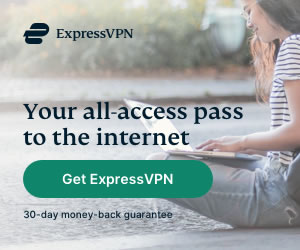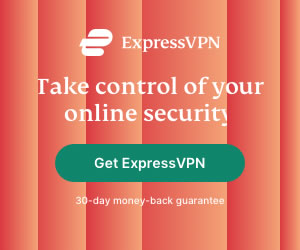How to Setup a VPN connection on Apple TV
Heidi Finigan | Last Updated:
VPN Streaming Expert

Apple TV is one of the most popular digital media players that are out there in the market. It collects digital data from a variety of sources and streams it to your television. However, not all people can use Apple TV as best as they wish because of geo-restrictions imposed by on-demand services like Hulu, Netflix, etc. But you can easily get past this issue if you use a VPN on your Apple TV. Since Apple TV’s do not have inherent support for a VPN, you need to work a little to get a setup a VPN on Apple TV.
Setting up a VPN connection on Apple TV
There are three different methods which you can use to setup a VPN on Apple TV. We will take a look at each of these one by one.
- Using a Wireless Router that is running a VPN
Although none of the methods required to setup a VPN such as Express on Apple TV are difficult, this is the simplest of them all and requires the least amount of work. To setup a VPN on your Apple TV using a wireless router that is running a VPN, simply connect your Apple TV to a router that is running a VPN. You would need to have such a router as well as a VPN subscription for this. To connect Apple TV to the router, go to Settings -> General -> Network -> Configure Wi-Fi -> Select your Wi-Fi Network -> Enter Password.
- Using a Laptop that is running a VPN and which acts as a hotspot
This is another method for setting up a VPN on Apple TV. If you have a laptop that has the software client of any VPN vendor then all you need to do is log in to the client, create a hotspot on your laptop and connect the Apple TV to that hotspot. Windows OS requires third-party software like Connectify to create a hotspot but Linux and Mac users do not require such software. Once you have created a hotspot, simply connect your Apple TV to it using the above mentioned steps.
- Using network sharing via Ethernet
If you find it difficult to convert your laptop into a hotspot, then you can connect it to your Apple TV directly using an Ethernet cable. You will need a laptop running a VPN client and which is connected to the internet. A few adjustments need to be made as well.
Windows:
Go to control panel -> Network and Sharing Centre -> Change Adapter Settings -> Connection Properties -> Sharing -> Allow other network users to connect through this computer connection.
MAC OS X:
Go to System Preferences -> Sharing Option -> Internet Sharing -> Share your Connection from -> Airport -> To Computer Using -> Ethernet.
EndNote
These steps can be followed to setup a VPN on Apple TV. After doing so, you can use your Apple TV to stream any service like Netflix, BBC iPlayer, Hulu, etc. Make sure that the IP you are using in the VPN client is suited for your purpose, meaning that you need to connect to a US server if you wish to access Netflix USA or a UK server if you wish to access BBC iPlayer.
PRIVACY ALERT: Websites you visit can see your current IP Address:
- Your IP Address: 18.219.22.169
- Your Location: Dublin, US
- Your Internet Provider: Amazon.com, Inc.
* Scammers, Governments, and Advertisers can use this information to track and target you.
Our recommended vpn service provider for general all-round internet security and online privacy is ExpressVPN. It offers an excellent selection of online security and internet privacy features, excellent speed, and the ability to unblock your favorite streaming services (Netflix, Hulu, Amazon Prime, BBC iPlayer).
Visit ExpresssVPNCategories: Guides