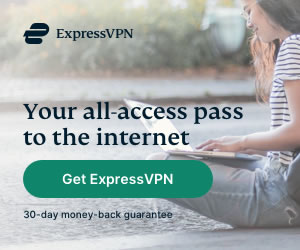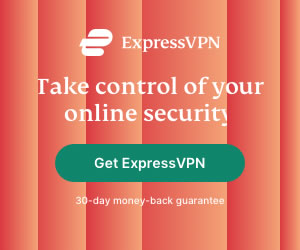How to Setup a VPN connection on Samsung Galaxy S6 in 2019
Heidi Finigan | Last Updated:
VPN Streaming Expert
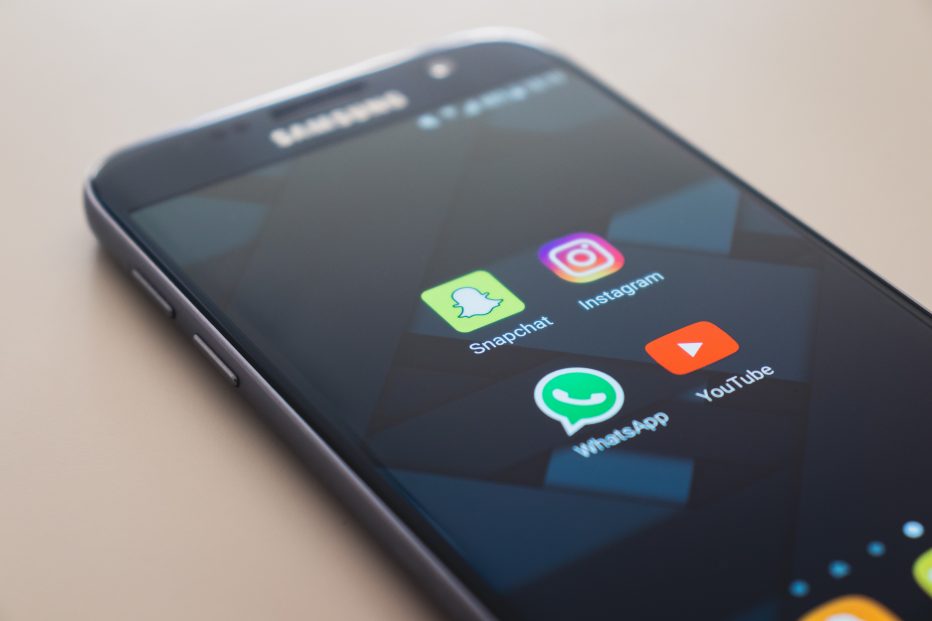
VPNs are quite important in today’s world. They allow you to browse the internet safely and without any risk of your identity being revealed to unwanted parties. Privacy on the internet is the crying need of the day and VPNs provide it with ease.
Moreover, they are quite useful when used with smartphones because given today’s culture of using smartphones in the workplace you need to be sure that the data you are accessing and sharing is protected via encryption. So today we show you how you can setup a VPN on Samsung Galaxy S6.
VPN connection setup on Samsung Galaxy S6
Before going into the different methods to setting up a VPN on Samsung Galaxy S6, you first need to check whether you have all the required essentials for the job, which are:
- A subscription with a VPN vendor
- A working internet connection
- A Samsung Galaxy S6 device
There are different methods of setting up a VPN on Samsung Galaxy S6, and none of them are difficult. We discuss them all one by one here.
We recommend Express VPN as the best Samsun Galaxy S6 VPN, they have a fast and simple interface.
- VPN Router
There are many routers available in the market today that come with VPN technology. They do not require any dedicated VPN client and offer great VPN service. The DD-WRT Flash routers are quite famous in this field. If you have such a router, all you need to do is connect your Samsung Galaxy S6 to this VPN router. Drag down the menu and go to settings and then select your network under Wireless Networks list.
- Through Laptop running VPN client
If you do not have a VPN router you can use this method. You would require a laptop with an internet connection and a VPN subscription and its client on the laptop for this purpose. Once you have logged into the VPN client in your laptop, you can create a hotspot and get going.
Hotspot:
Creating a hotspot on Linux and MAC OS does not require any third-party software and can be done easily. Windows requires third-party clients like Connectify to create a hotspot but that is not bothersome either. Once you have created one, simply connect your device to this connection.
- Manual configuration
Follow these steps to manually configure a VPN on your Samsung Galaxy S6:
- Drag down the menu and tap on Settings and then on Connections
- Navigate to More Connection settings
- Tap on Add VPN under the VPN tab
- When the popup appears populate the fields Name, Server Address and Type for your connection
- Name is any name that you want to give your connection. Server address can be found by going to the Control Panel of your VPN vendor and then navigating to Software and More. The Type field can be selected depending on which protocol you want to use like PPTP or L2TP.
- Once you have created this VPN you can find it in the wireless connections. Tap on it to connect and enter your VPN subscription credentials to use this VPN on your Samsung Galaxy S6 device.
Conclusion
Since VPNs are quite handy to have on your smartphone for the purpose of safety while browsing the internet and having a secure channel to share sensitive information, we came up with this guide to setup a VPN on Samsung Galaxy S6 to help people with this task. Other than following these different steps, you can also download and use the VPN app of your vendor if it is provided. Most VPNs have an android app today.
PRIVACY ALERT: Websites you visit can see your current IP Address:
- Your IP Address:
- Your Location: ,
- Your Internet Provider:
* Scammers, Governments, and Advertisers can use this information to track and target you.
Our recommended vpn service provider for general all-round internet security and online privacy is ExpressVPN. It offers an excellent selection of online security and internet privacy features, excellent speed, and the ability to unblock your favorite streaming services (Netflix, Hulu, Amazon Prime, BBC iPlayer).
Visit ExpresssVPNCategories: Guides